In today’s digital age, a slow internet connection on your Android smartphone can be incredibly annoying. At freefast, we know how important it is to enjoy fast browsing, streaming, or gaming. If your phone’s internet speed feels like it’s stuck in the slow lane, don’t worry! This guide will help you boost your internet speed with simple and easy tricks.
Fast internet is a must have. Whether you’re catching up on social media, watching videos, or working online, slow speeds can ruin the fun. Luckily, there are quick fixes you can try to speed things up on your Android device.
Related App Review
Easy Tips to Boost Internet Speed on Your Android
1. Check Your Internet Plan
First things first, make sure your internet plan is fast enough for your needs. If you’re on a basic plan, upgrading to a faster one could solve most of your problems. Contact your service provider and confirm you’re getting the speed you’re paying for.
2. Switch to 4G or 5G
Still using 3G? It’s time for an upgrade! Most Android phones now support 4G or even 5G, which are much faster.
Here’s how to switch:
- Open Settings.
- Go to Mobile Networks or Connections.
- Select Preferred Network Type and choose 4G/5G Auto.
3. Restart Your Phone
Sometimes, all your phone needs is a quick restart. It helps clear temporary glitches and refreshes your internet connection. Restarting every few days can keep your phone running smoothly.
4. Clear App Cache
Apps store temporary files called cache, which can slow down your phone and internet over time. Clearing this cache can make your apps and internet run faster.
How to clear cache:
- Open Settings.
- Tap Apps and select the app (e.g., Chrome).
- Go to Storage and tap Clear Cache.
- Repeat this for apps you use frequently.
5. Limit Background Apps
Many apps run in the background, using up your internet without you knowing. Turning off background data for these apps can free up bandwidth.
How to stop background apps:
- Open Settings.
- Go to Apps.
- Tap on the app, then select Restrict Background Data.
6. Update Your Software
Outdated software can slow down your phone and its internet. Keeping your phone and apps updated ensures everything runs at its best.
Pro Tip: Turn on automatic updates for convenience.
7. Choose the Right Browser
Some browsers are faster than others. Use lightweight browsers like Opera Mini or enable Data Saver Mode in Chrome for faster browsing.
8. Check for Network Congestion
If your internet slows down during peak hours, it might be due to network congestion. Try switching to a less busy time or connecting to a Wi-Fi network.
9. Try a Signal Booster App
Signal booster apps like OpenSignal can improve weak signals and give you a speed boost in areas with poor connectivity.
10. Reset Network Settings
If nothing else works, reset your network settings to fix any underlying issues.
Here’s how to reset:
- Open Settings.
- Go to System > Reset Options.
- Tap Reset Network Settings.
FAQs About Internet Speed
Q1. Why is my internet slow on a 4G network?
A:This could happen because of network congestion, weak signals, or too many apps using data in the background.
Q2. Does clearing cache really help?
A:Yes, clearing cache removes temporary files that might be slowing down your apps and internet speed.
Q3. Are signal booster apps effective?
A:They can help in areas with weak signals, but their effectiveness depends on your phone and network.
Q4. How do I know if my internet plan is fast enough?
A:Contact your service provider and ask about your current plan’s speed. Consider upgrading if you’re not satisfied.
Q5. Will 5G make my internet faster?
A:Absolutely! If your phone supports 5G and it’s available in your area, switching to 5G can offer lightning-fast speeds.
Conclusion
Improving your internet speed on Android is easier than you think. From clearing cache to switching networks, small changes can make a big difference. At FreeFast, we’re here to help you stay connected without frustration. Try these tips today and experience the joy of faster internet speeds. Stay fast, stay happy!