In the ever-evolving world of social media, safeguarding your personal information has never been more important. At FreeFast, we prioritize your online safety, which is why we’ve curated a detailed guide on the top 10 Facebook privacy settings you must know in 2025. With these tools, you can enjoy a secure experience while connecting with friends and family.
Facebook remains one of the most popular social media platforms in 2025, but with its extensive reach comes the need for robust privacy measures. Knowing how to tweak your settings can help you maintain control over who sees your information and how it’s used. Whether you’re concerned about data sharing, account security, or online visibility, these settings are essential for every Facebook user.
Related:-
Step by Step Facebook Marketing Hacks
Facebook Page with Real Followers
1. Two-Factor Authentication (2FA)
Adding an extra layer of security to your account is crucial in 2025.
Why it matters: Protects your account from unauthorized access.
How to enable:
- Go to Settings & Privacy.
- Click on Security and Login.
- Turn on Two-Factor Authentication.
- Choose a verification method, such as SMS or an authenticator app.
Tip:
Use an authenticator app like Google Authenticator for added security instead of SMS, which can be vulnerable to phishing.
2. Adjusting Who Can See Your Posts
Control who views your content to ensure your privacy.
Why it matters: Avoid sharing personal updates with strangers.
Steps:
- Go to Settings & Privacy > Privacy Settings.
- Under Your Activity, adjust the audience for your posts to Friends, Specific Friends, or Only Me.
3. Profile Locking
Locking your profile is an excellent way to keep strangers from accessing your information.
Why it matters: Limits visibility of your photos, posts, and other personal details to non-friends.
How to enable:
- Visit your profile.
- Click on the three-dot menu and select Lock Profile.
- This feature is particularly useful for users in regions with heightened privacy concerns.
4. Manage Tagging Options
Control who can tag you in photos or posts.
Why it matters: Prevents unwanted associations or embarrassing tags.
Steps:
- Go to Settings & Privacy > Profile and Tagging.
- Adjust settings for:
Who can tag you?
- Review tags before they appear on your profile.
5. Limit Old Posts
Ensure that past posts don’t expose sensitive information.
Why it matters: Protects older content from being viewed by people outside your current friends list.
Steps:
- Go to Privacy Settings.
- Under Your Activity, click on Limit Past Posts.
- Confirm to restrict visibility of old posts.
6. Control Location Sharing
Decide whether Facebook can track your location.
Why it matters: Safeguards your movements and prevents unnecessary data sharing.
Steps:
- Go to your device’s location settings.
- Disable or limit location access for the Facebook app.
- Alternatively, manage this within the Facebook app under Privacy Settings > Location Settings.
7. Ad Preferences
Stop advertisers from targeting you based on your activity.
Why it matters: Reduces intrusive ads and protects personal data.
Steps:
- Go to Ad Preferences under Settings & Privacy.
- Adjust preferences to limit ad personalization.
8. Facial Recognition Settings
Decide whether Facebook can recognize you in photos.
Why it matters: Prevents unwanted tagging and enhances privacy.
Steps:
- Navigate to Privacy Settings > Face Recognition.
- Turn off facial recognition.
9. Manage Friend Requests
Control who can send you friend requests.
Why it matters: Reduces spam and keeps unwanted people at bay.
Steps:
- Go to Settings & Privacy > Privacy Settings.
- Under How People Can Find and Contact You, adjust who can send you requests.
10. Turn Off Active Status
Prevent others from seeing when you’re online.
Why it matters: Keeps your activity private and avoids interruptions.
Steps:
- Open Messenger or Facebook.
- Go to Active Status settings and toggle it off.
FAQs
Q1. How often should I review my privacy settings?
A:It’s recommended to review your settings at least every six months to stay updated with new features.
Q2. Can I hide my friends list?
A:Yes, you can hide your friends list under Privacy Settings > How People Can Find and Contact You.
Q3. What happens when I block someone?
A:Blocking someone prevents them from viewing your profile, posts, and sending messages.
Q4. Is profile locking available globally?
A:Profile locking is available in many regions, but its availability may vary.
Q5. Can I restrict who sees my Stories?
A:Yes, go to Story Privacy and choose your audience, such as Friends, Custom, or Only Me.
Conclusion
Protecting your privacy on Facebook is crucial, especially in 2025, when online threats are more prevalent. By implementing these 10 powerful Facebook privacy settings, you can ensure your data stays secure while enjoying all the platform’s features. At FreeFast, we encourage everyone to take control of their online presence. Stay safe and informed to make the most of your social media experience!